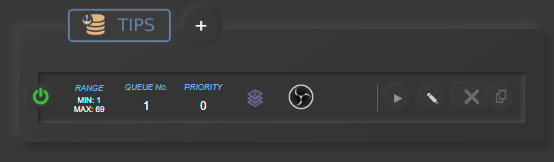StreamElements Tip
Stream Animate > Extensions > StreamElements > Link Animations
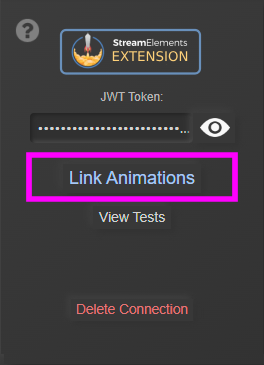
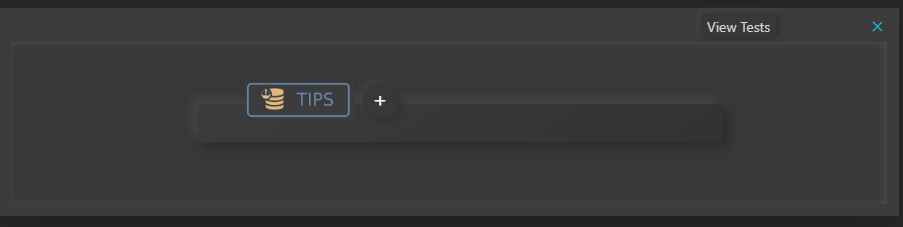
Click +

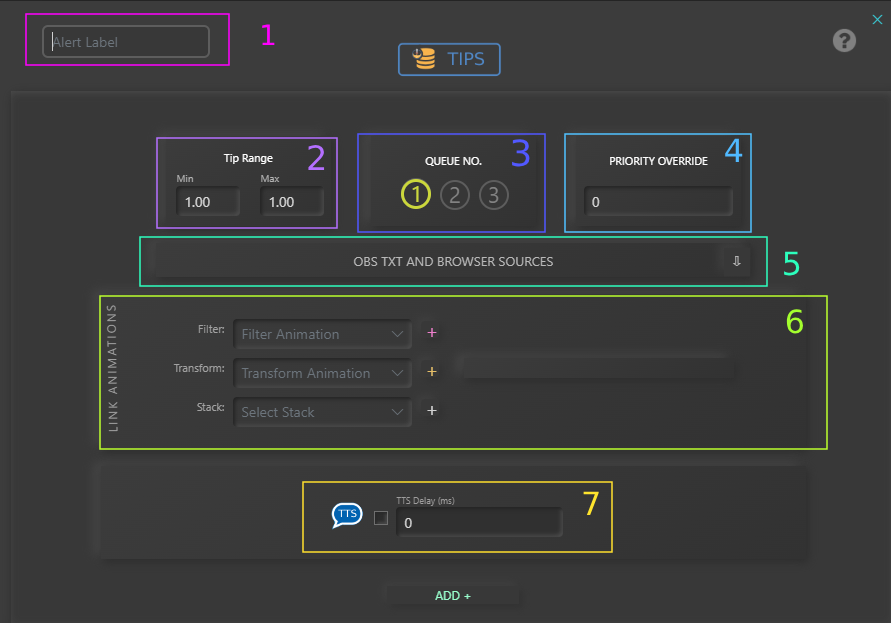
1. Optional: Alert Label – Short description of what the alert is.
2. Tip Range – If not selected it will activate for any total amount, otherwise it will activate if total is between (+ including) Min and Max.
3. Queue No. – Select the ‘Queue’ it will be placed in. The alert will play in sequence in the queue selected.
4. PRIORITY OVERRIDE – If the alert parameters (eg Bits Total, Months Total etc) and conditions equals more than one set trigger, whichever has the highest ‘Priority’ will trigger.
5. OBS Txt/Browser Sources – Updates the source of OBS type: Text (GDI+) and Browser with data from the alerts
Reveal OBS Text/Browser Options:
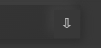
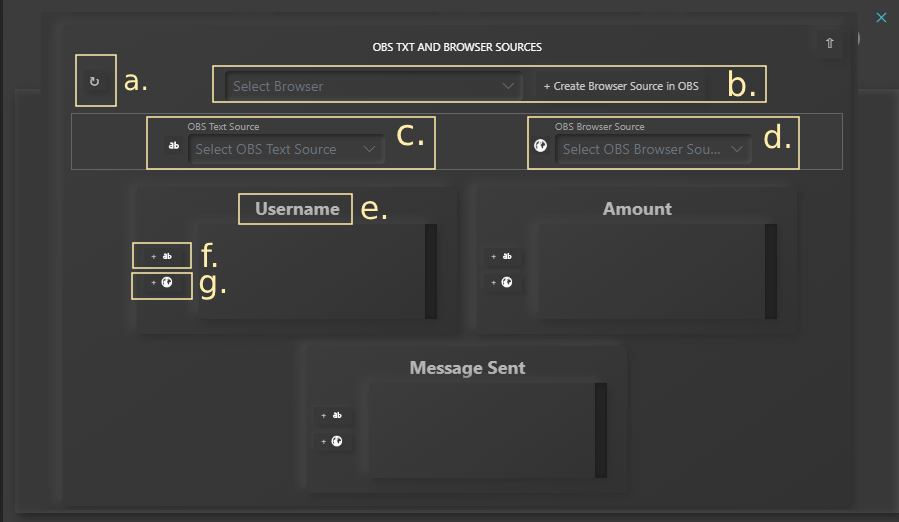
a. Refresh Dropdowns
b. Create a pre-made Browser Source in OBS. More info here Custom Browser Source
c. Select an OBS Text Source
d. Select an OBS Browser Source
e. Alert Data type name.
f. Connect OBS Text Source to Alert data
g. Connect OBS Browser Source to Alert data
6. Link Stack, Transform or Filter Animations
7. TTS – Only available if TTS has been activated in settings
Click ADD +