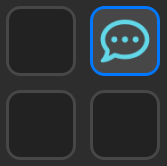Stream Deck Actions
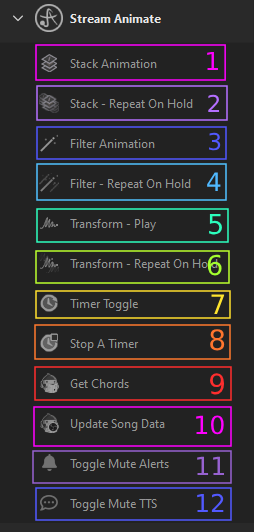
1. Play Stack Animation – Choose a stack animation to play when pressed. -Note: Updates ‘direction’ of animation if the Stack has Reverse Toggle enabled (does not apply if stack is a child of another stack)
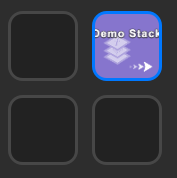
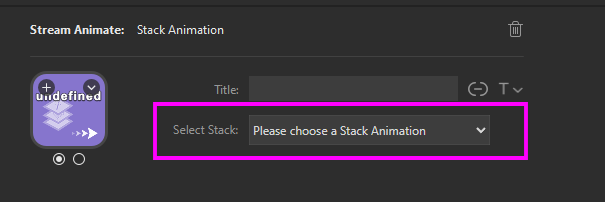
2. Stack Repeat on Hold – Choose a stack animation and set Interval (ms) – The animation will repeat every Interval while the button is held down
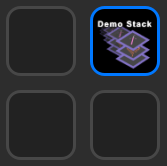
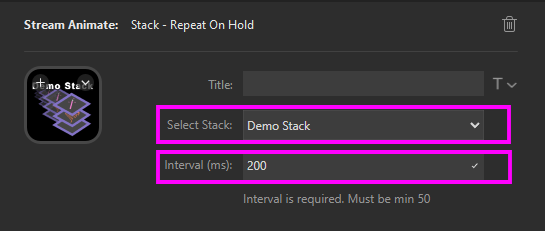
3. Play Filter Animation – Choose a filter animation to play when pressed. -Note: Updates ‘direction’ of animation if the Filter has Reverse Toggle enabled (does not apply if Filter added to a stack)
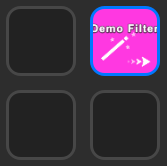
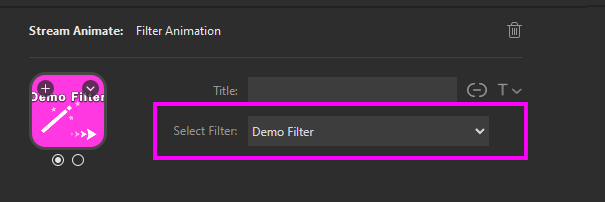
4. Filter Repeat on Hold – Choose a filter animation and set Interval (ms) – The animation will repeat every Interval while the button is held down
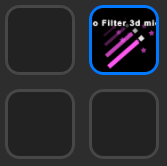
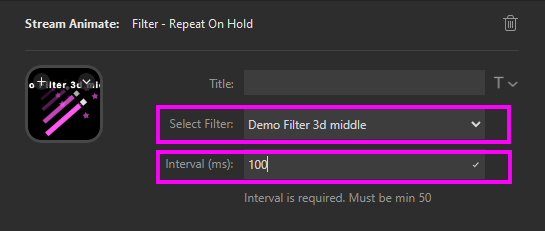
5. Play Transform Animation – Choose a transform animation to play when pressed. -Note: Updates ‘direction’ of animation if the Transform has Reverse Toggle enabled (does not apply if Transform is added to a stack)
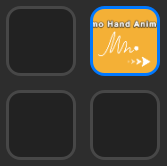
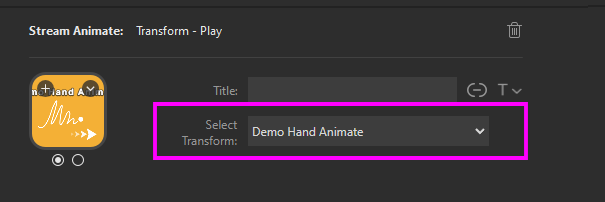
6. Transform Repeat on Hold – Choose a transform animation and set Interval (ms) – The animation will repeat every Interval while the button is held down
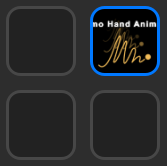
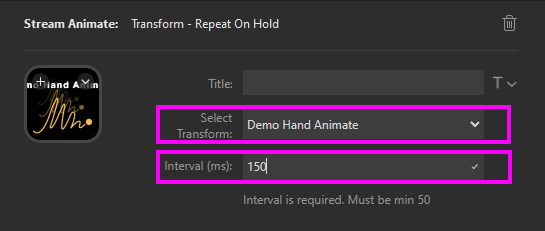
7. Toggle Timer – Start/Stop a Timer
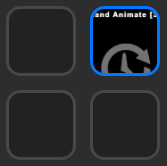

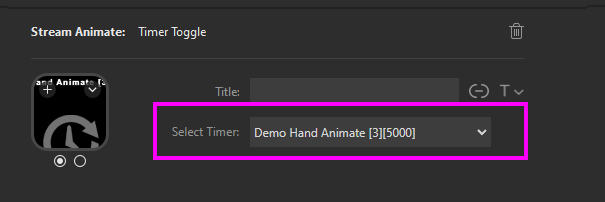
8. Stop a Timer – Select Timer to Stop
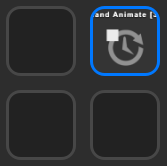
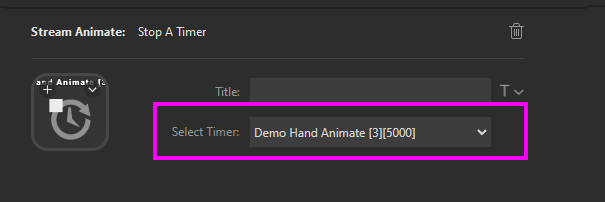
9. Get Chords – A part of StreamerSonglist Extension
More info here https://stream-animate.com/documentation/get-chords/
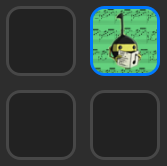
10. Update Song Data – A part of StreamerSonglist Extension
More info here https://stream-animate.com/documentation/connect-song-data-to-obs/
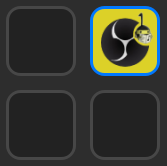
11. Toggle Mute Alerts – Start/Stop Alerts (e.g. Twitch)
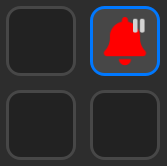
12. Toggle Mute TTS – Start/Stop TTS