Setup Stream Animate
1. STREAM ANIMATE WEBSOCKET
Stream Animate > Settings > OBS WebSocket Settings
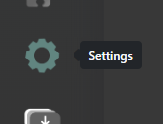
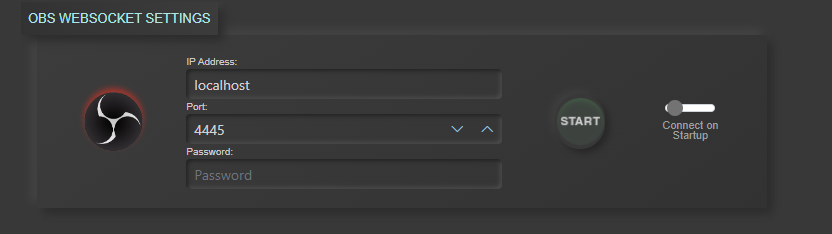
- Set IP Address – if both are running on the same machine you can leave this as localhost
- Set Port to same as in OBS WebSocket
- Set Password to same as in OBS WebSocket (if enabled) – Password is saved as plain text
- Click “Start” – if you want it to auto-connect on software start check “Connect on Startup”
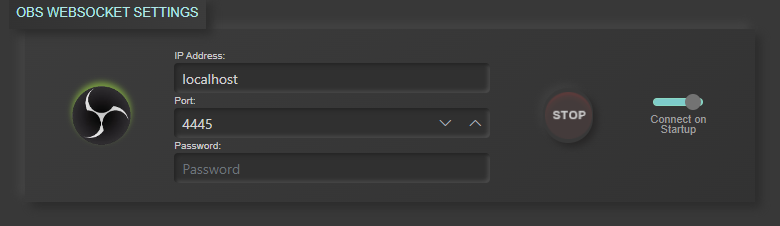
If connected successfully the bottom left icons should both have a green dot. This indicates both the Python Script and OBS WebSocket are both connected to Stream Animate
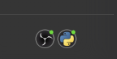
2. SET FRAMERATE
Stream Animate > Settings > Framerate
Set framerate to the same as in OBS (OBS > File > Settings > Video > Common FPS Values )
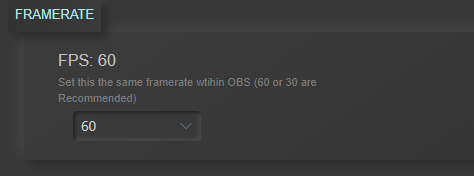
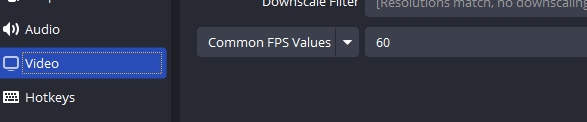
You should now be ready to create your first animation!