Setup OBS Studio
Step 1: ADD PYTHON FOLDER
Important: The supplied Python folder has a library called pygame installed. This is used for the ‘Play Audio’ feature of Stack Animations. If you are using your own version of Python please install pygame to it, or change python install path to the supplied folder.
Using the supplied Python folder:
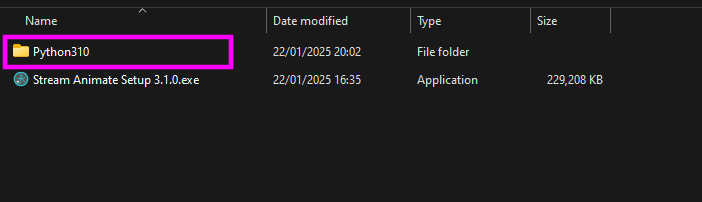
Add the “Python Install Path”
OBS > Tools > Scripts > Python Settings (TAB) > Browse > Select Python310 Folder

If installed correctly you should see “Loaded Python Version: 3.10”
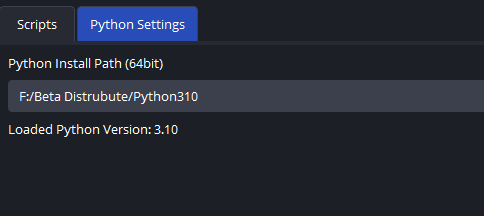
Step 2: ADD PYTHON SCRIPT
Download the Python Script from the Stream Animate software
Stream Animate > File > Download Python Script
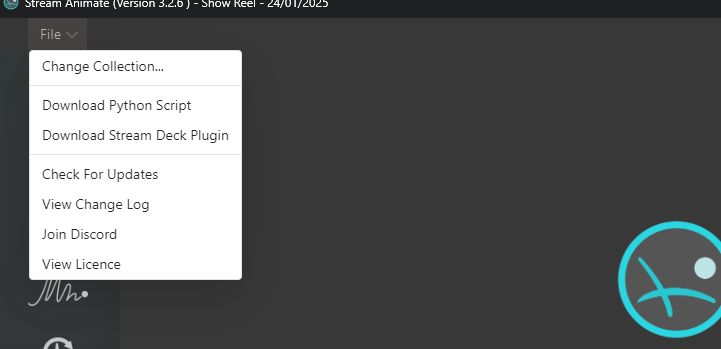
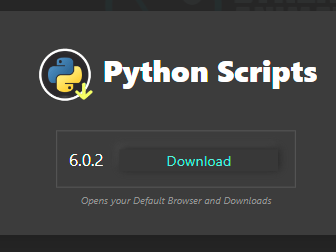
Unzip the file and add the python script “StreamAnimatePyScript-6-#-#.py” to OBS Scripts
OBS > Tools > Scripts > Scripts (TAB) > + Add Scripts
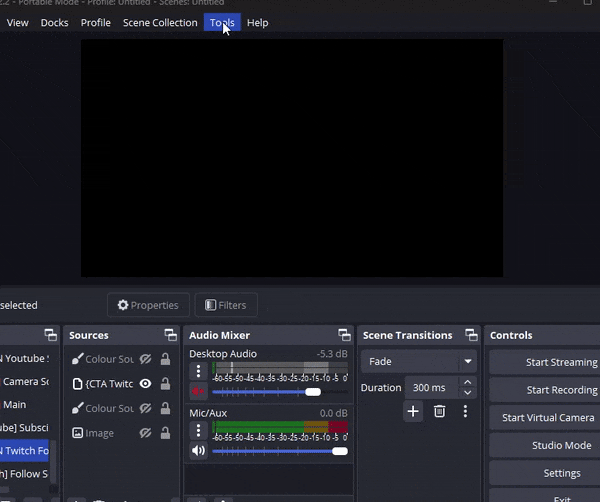
Check Installed correctly:
OBS > Tools > Scripts > Scripts (TAB) > Script Log
You should see “Hello from the pygame community… ”
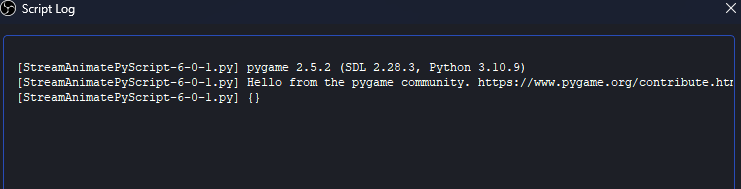
Step 3: OBS WEBSOCKET
OBS > Tools > WebSocket Server Settings
Make sure “Enable WebSocket sever” is checked.
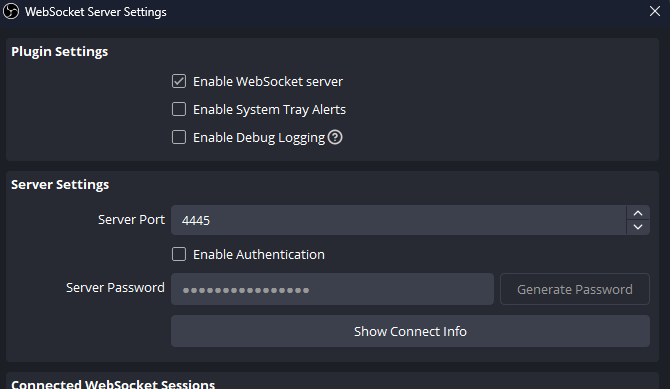
Make a note of Server Port and Password (if enabled) settings.