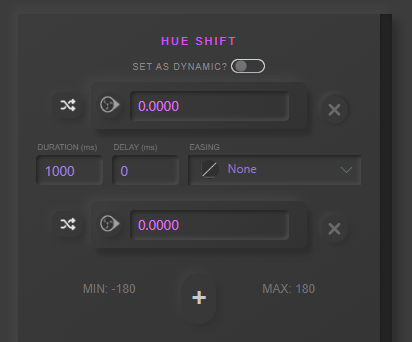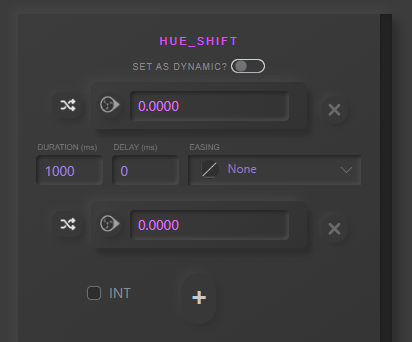Custom vs Curated Filters
Curated Filters
A selection of hand-picked, popular OBS filter plugins have been made compatible to work seamlessly with Stream Animate.
On the Settings page if you scroll down you will find “OBS FILTER PLUGINS”. This shows you what filters have been added, where you can download them, if it’s installed in the current open OBS and whether the version is fully compatible.

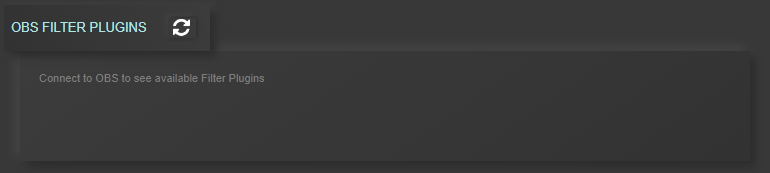
Note: If nothing is shown, this is because OBS is not open. Open OBS and click the refresh symbol.
If a plugin is not installed it will show as greyed out.
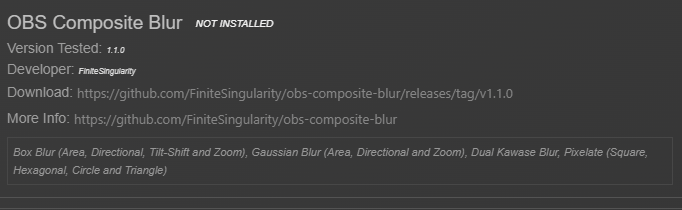
If the plugin installed does not match version tested you get the message “Plugin installed but version may not be compatible”

When selecting a curated filter, only the installed filters are shown and grouped by plugin.
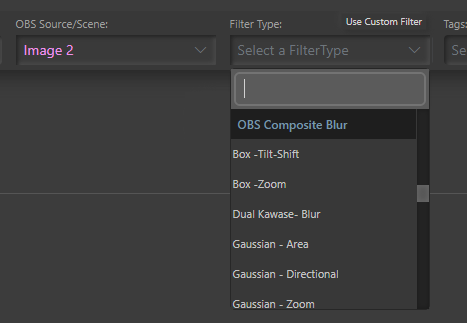
The curated plugins have the correct Min/Max for each settings, whether the settings is an integer or float number and the display name matches (or near enough) with OBS. Also not all settings are shown, I tried to pick the ones that make the most sense.
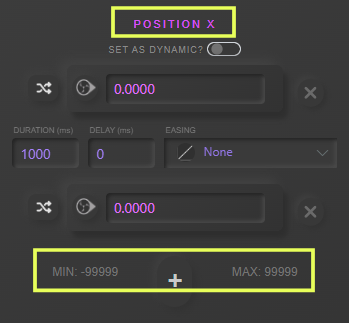
Custom Filters (Beta)
Note: Some custom filters may not show all settings. This feature is still in Beta and may change in the future. If there is a plugin you would like to be added, make a request via email or in the discord server.
If you want to use filters that are not included in the curated list, then use the custom filter system. ![]()
This changes the Filter Type dropdown to a list of filters that are currently added to the OBS source (or scene) that is selected.
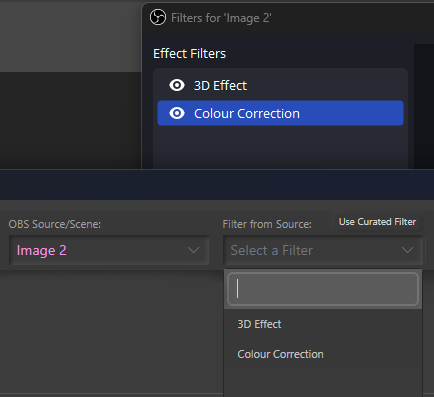
When the filter is selected it will change the ‘Filter Name’ to the same as “Filter from Source”.
Note: It is important both the Filter Name and “Filter from Source” are the same.


Using Color Correction as an example. Slight name difference Hue Shift vs Hue_Shift. There are no Min/Max restriction on the custom filter (right). INT checkbox for settings that are integers.