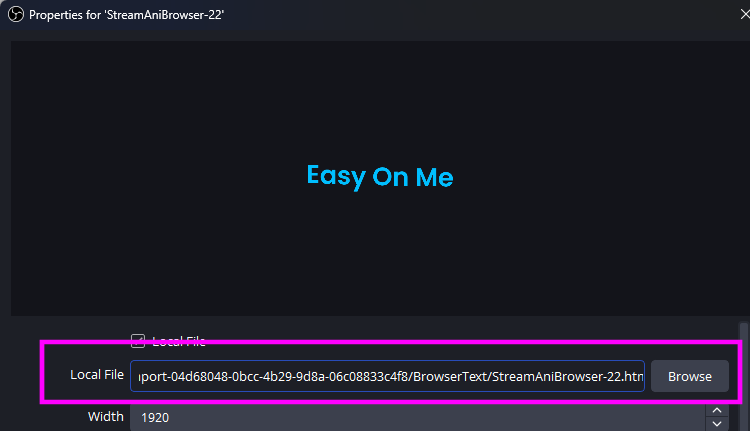Create/Edit
CREATE
There are 3 places within Stream Animate where you can create the custom browser sources. A new HTML file is saved locally and an OBS Browser Source (1920×1080) is created in OBS pointing to the file.
1. Stack > Send Message to A Browser Source
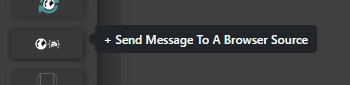
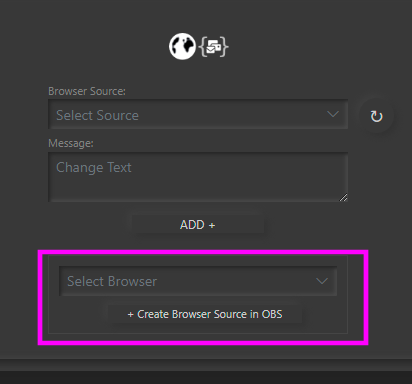
2. Extensions > Link Animations
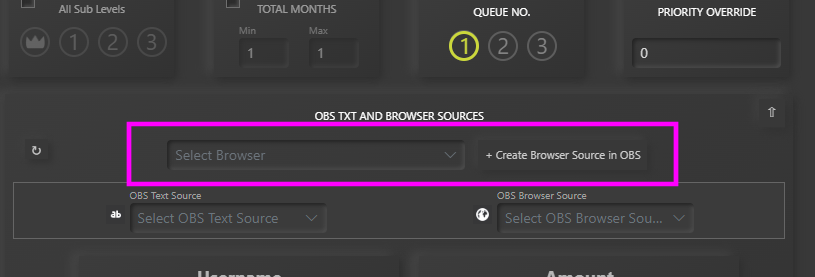
3. Extensions > StreamerSonglist > Set OBS Sources
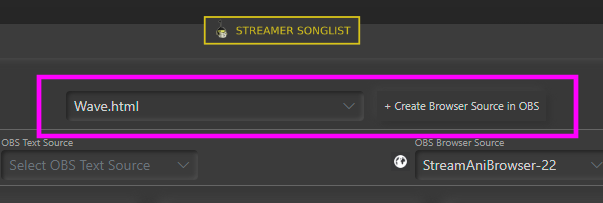
Big Text
Resizes text larger automatically. Adds a one new line for multiple words.
To change the style, edit the CSS within h1 { } at the top of the HTML file. Do not change font-size
Note: Certain Font-Family types don’t work well with this effect.
Bulge
To change the style, edit the CSS within .bulge { } at the top of the HTML file.
Count Up
To change the style, edit the CSS within .count-up { } at the top of the HTML file.
Note: Only works with integer numbers
Fade In Shadow
To change the style, edit the CSS within .fade-in-shadow{ } at the top of the HTML file. Alternatively change the colour with a Color Correction filter in OBS
Note: The background needs to be opaque for the effect to work well.
Flip
To change the style, edit the CSS within .flipping { } at the top of the HTML file.
Plain Text
No animation.
To change the style, edit the CSS within .plain-text { } at the top of the HTML file.
Slide Up
To change the style, edit the CSS within .slide-up { } at the top of the HTML file.
Typing
To change the style, edit the CSS within .typing { } at the top of the HTML file.
Edit
Best practice is to edit the CSS at the top of the local html file, instead of adding CSS via OBS.
You can find the location on the file in the OBS Properties menu of the browser source.