Stack Ui Overview
Main Overview
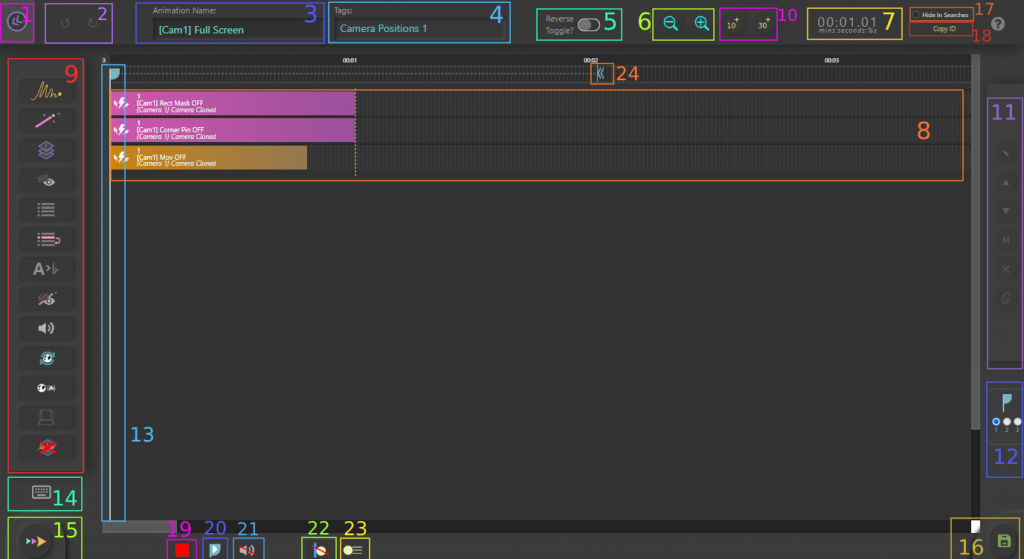
1. ![]() Exit / Close
Exit / Close
2. ![]() Undo/Redo
Undo/Redo
3. Animation Name
4. Tags – Used for filtering on view pages
5. Reverse Toggle – Used for filtering on view pages
6. Zoom In/Out Timeline – Horizontally Only
7. Total Time MINS:SECONDS:(%of a Second)
8. A timeline element
9. Toolbar to Add Elements to the Timeline
10. Add 10/30 Seconds to the working timeline
11. Options for the element selected. (e.g. Delete, Edit etc )
12. Scrub Timeline Modes (1-3)
13. Scrub bar
14. Keyboard Shortcuts (hover to see)
15. Play the Animation
16 Save the Animation
17. Hide in Searches – If you don’t want it to appear on View Pages or Stream Deck Plugin lists.
18. ![]() Copy ID – Used for triggering via WebSocket or Source Visible
Copy ID – Used for triggering via WebSocket or Source Visible
19. Stop Animation (including audio)
20. Play Only Between ![]() ——-
——- ![]()
21. Stop/Clear Currently Playing Audio
22. Toggle Guides
23. Toggle Info
24. End Marker for 20.
Left Toolbar – Add to Timeline
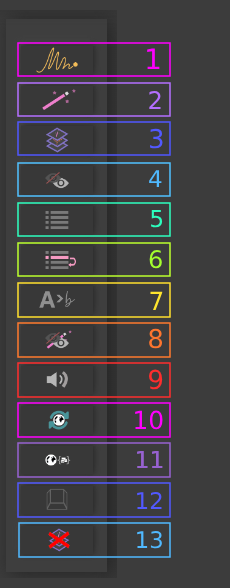
1. ![]() Add Transform Animation
Add Transform Animation
2. ![]() Add Filter Animation
Add Filter Animation
3. ![]() Add Source Visibility
Add Source Visibility
4. ![]() Add Stack Animation
Add Stack Animation
5. ![]() Add Scene Change
Add Scene Change
6. ![]() Add Scene Item Position Change
Add Scene Item Position Change
7. ![]() Add OBS Text Source Change
Add OBS Text Source Change
8. ![]() Add Filter Visibility
Add Filter Visibility
9. ![]() Add Play Audio
Add Play Audio
10. ![]() Add Refresh Browser Source
Add Refresh Browser Source
11. ![]() Add Send Message To Browser Source
Add Send Message To Browser Source
12. ![]() Add OBS Hotkeys
Add OBS Hotkeys
13. ![]() Add Stop An Animation
Add Stop An Animation
Right Toolbar – Single Selection
Right-click an element on a row.
Hold Shift to move to different rows.
Depending on what type the element is, different options may become available. Deselect by interacting with another element or using the keyboard shortcut Ctrl+D
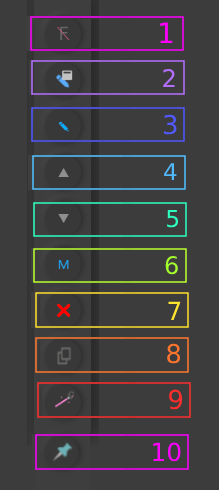
1. ![]()
![]() Construct At Frame – this is useful for when multiple dynamic stack/transform/filter animations target the same source (or filter) in OBS. Without setting to ‘Construct At Frame’ when a stack get’s ‘played’, if any stack/transform/filter animations are dynamic, it only retrieves the current settings once. This means it applies the same start parameters regardless of where they are in the frame.
Construct At Frame – this is useful for when multiple dynamic stack/transform/filter animations target the same source (or filter) in OBS. Without setting to ‘Construct At Frame’ when a stack get’s ‘played’, if any stack/transform/filter animations are dynamic, it only retrieves the current settings once. This means it applies the same start parameters regardless of where they are in the frame.
Construct at frame, means that instead of calculating the stack/filter/transform animation at the initial play, it calculates at the frame instead, while it is animating.
Only available for Dynamic Stack/Filter/Transform animations. Timing can be less accurate
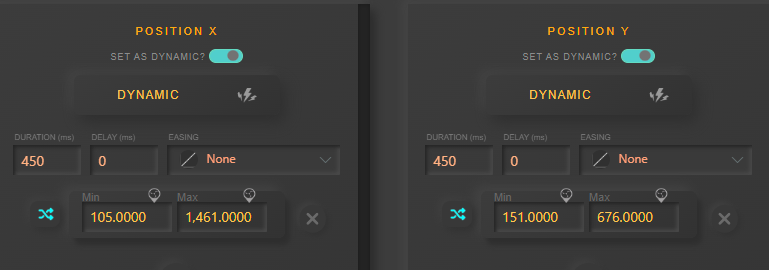
2. ![]() Edit In Window – A quick way to make small edits.
Edit In Window – A quick way to make small edits.
Only available for Filter/Transform animations.
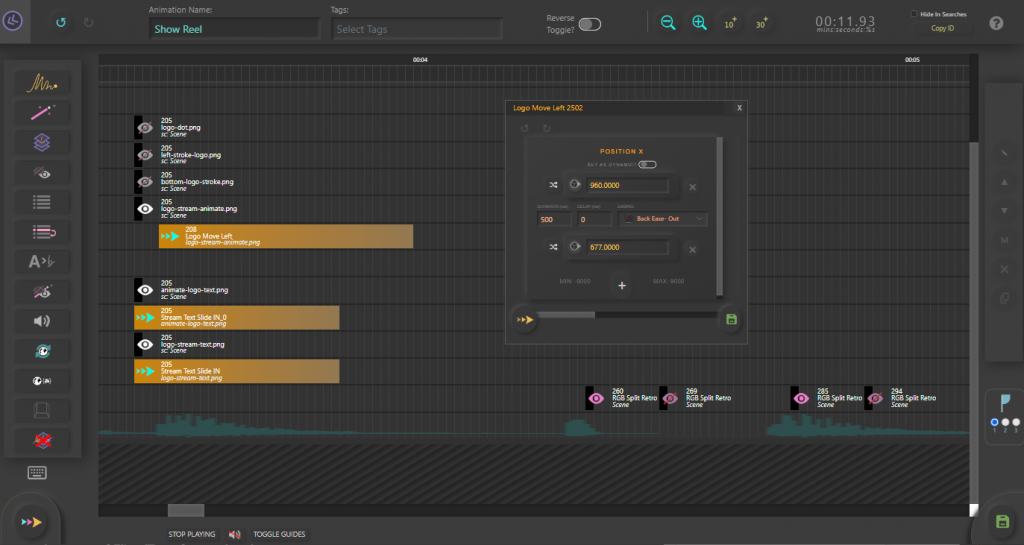
3. ![]() Edit
Edit
4. ![]() Move element UP 1 row
Move element UP 1 row
5. ![]() Move element DOWN 1 row
Move element DOWN 1 row
6. ![]() Mute a row – This is only for testing. It is not saved.
Mute a row – This is only for testing. It is not saved.
7. ![]() Remove Row
Remove Row
8. ![]() Duplicate Row
Duplicate Row
9. ![]()
![]() Create a new instance of Filter/Transform animation
Create a new instance of Filter/Transform animation
10. ![]() Pin an audio row to the top – This also enables the pinned audio to be played while scrubbing
Pin an audio row to the top – This also enables the pinned audio to be played while scrubbing
![]() Reverse direction – Standard stack/filter/transform animations only.
Reverse direction – Standard stack/filter/transform animations only.
Right Toolbar – Multi Selection
Holding Ctrl while and right-click multiple elements.
Hold Shift to move to different rows.
Depending how many are selected and what types are selected, different options may become available.

1. ![]() Align elements to the same lowest frame position selected
Align elements to the same lowest frame position selected
2. ![]() Convert selected elements to a new Stack Animation. – This is only available if the current stack is not a ‘child stack’ and no elements selected are a stack
Convert selected elements to a new Stack Animation. – This is only available if the current stack is not a ‘child stack’ and no elements selected are a stack
3. ![]() Mute selected rows- This is only for testing. It is not saved
Mute selected rows- This is only for testing. It is not saved
4. ![]() Un-Mute selected rows
Un-Mute selected rows
5. ![]() Remove selected rows
Remove selected rows
Scrub Timeline
Note: While scrubbing through the timeline, keep in mind that it may not perfectly reflect the final animation’s behaviour. It’s primarily a tool to help you fine-tune the timing.
Modes:

If while scrubbing the timeline it’s not quite showing as intended, try the different mode options.
Note: Refresh Browser, Stop Stack and OBS Hotkeys are not represented while scrubbing.
Note: While scrubbing on audio that is ‘pinned’ will be heard.
Note: 1/4 and 1/2 FPS animations are shown as FULL
Note: Send Message to Browser only works if you scrub slowly over that frame.