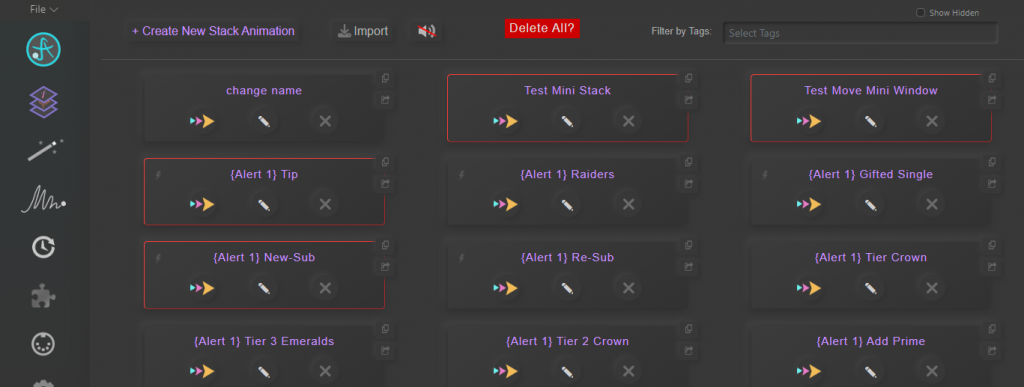View All Page
UI
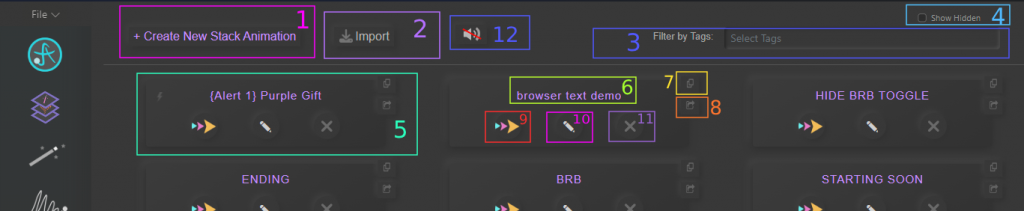
1. Create a New Stack Animation
2. Import a Stack Animation
3. Only show animations with selected Tags
4. Show Hidden – Hidden stacks can be set when editing a Stack Animation
5. Stack Animation
6. Animation Name
7. Duplicate the Stack Animation
8. Export Animation
9. Play the animation
10. Edit the animation
11. Remove/Delete the animation – Can only be deleted if it’s not added to a Stack, Midi or any Extensions (e.g. Twitch Alert)
12. Stop/Clear Currently Playing Audio
A Lightning Strike symbol at the top left = At least one part is a Dynamic Filter/Transform Animation

Duplicate
To Duplicate: choose an Animation Name. Click Duplicate and a new stack animation will appear with settings pre-populated.
Note: You need to save the animation, it does not automatically save the duplicate
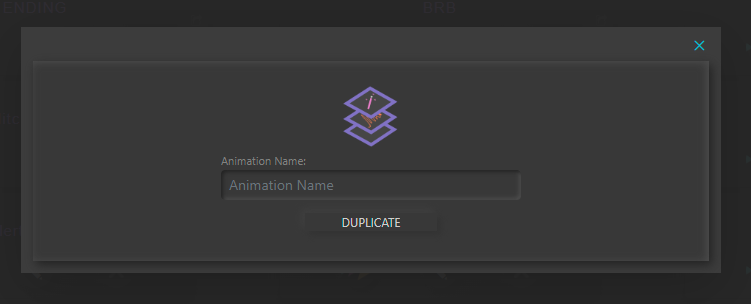
Multi Select for Deletion
Hold Ctrl and Left Mouse Click to multi select Stack Animations