Create Filter Animation
Create New
1. Stream Animate > Filter > + Create New Filter Animation
![]()
![]()
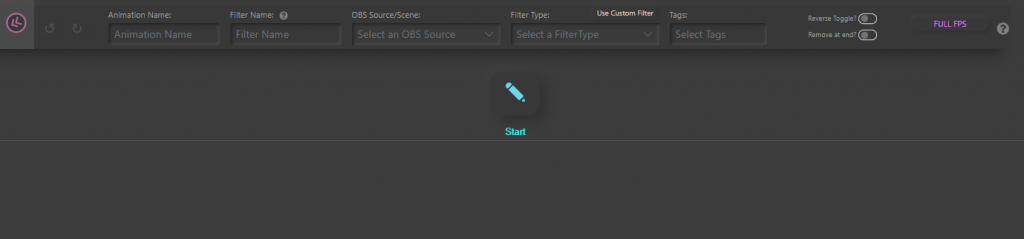
2. Add a name for the animation
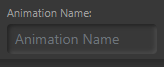
3. Add a Filter Name (this is the filter name that will appear in OBS)
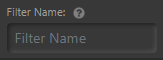
4. Select the OBS Source or Scene
![]()
5. Select the Filter Type (for this example Color Correction is selected)
![]()
6. Click Start button to begin
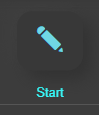
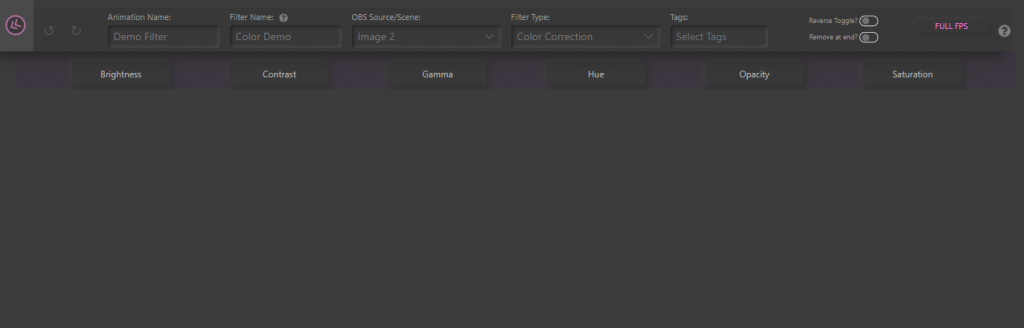
Basic Animation
1. Choose what settings you want to animate. For this example the setting will be Opacity
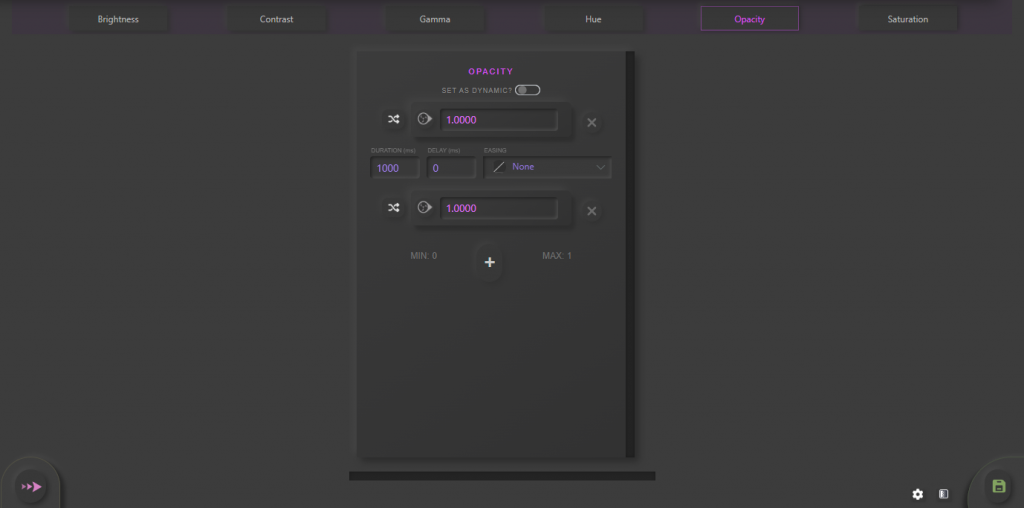
Note: It auto adds 2 ‘steps’
2. Now change the settings. For this example Step 1 = 0, Step 2 = 1, Duration = 3000
Note: If the filter (with same type and name) is added to the source in OBS. You can click ![]() “Get Parameter from OBS” instead of typing the values in.
“Get Parameter from OBS” instead of typing the values in.
3. Enter the ‘Duration’. This determines how long it takes for the animation to complete. 1000 ms = 1 second. By default it is 1000. For this example it’s changed to 3000 = 3 seconds.
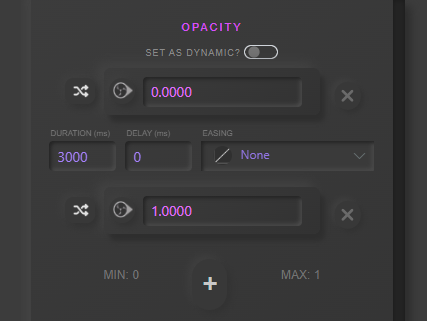
4. ![]() Play the animation
Play the animation
5. ![]() Save the animation
Save the animation
Easing Options
Add life to the animations with easing. Using the above basic animation change the easing setting to ‘Expo Ease- In’
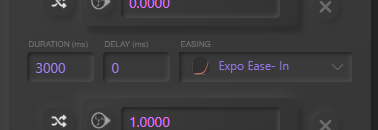
Note: Check out this website for more info on easing https://easings.net/
Note: Experiment with different easings as depending on the type of filter you may not see much difference
Extra Steps
![]() By adding more steps you can extend the animation
By adding more steps you can extend the animation
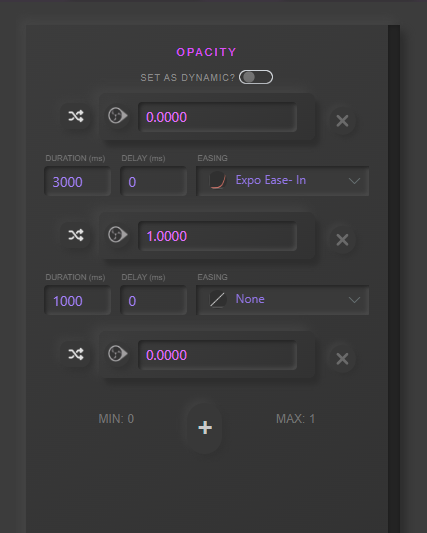
Delay
Delaying the animation to the next step of a setting.
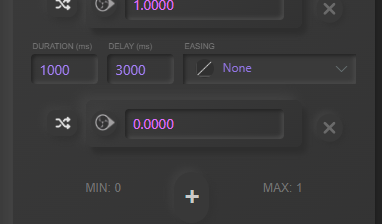
Single Step
Removing steps until one is left. This can be useful if you don’t require any animation to set new settings.
Set As Random
Setting a step as random will change the options to Min and Max value boxes. When you play the animation it randomly picks a value between Min/Max and calculates the animation with the new value. For this example using a Color Correction filter to change Hue. Duration = 400 and settings: Hue Min = -180, Max = 180
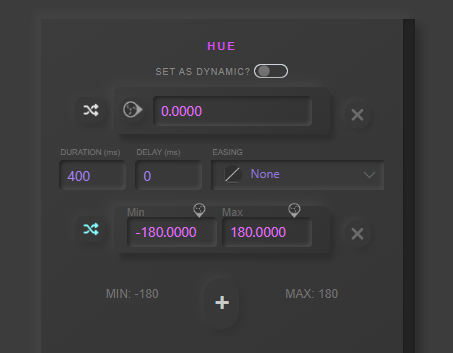
Each time the animation is played the colour will change.
Set As Dynamic
If the first step is set as Dynamic, each time the animation is played it retrieves the current value from OBS and calculates the animation with those values. In this example it uses the above random animation but makes the start step dynamic. The hue change will be smoother.
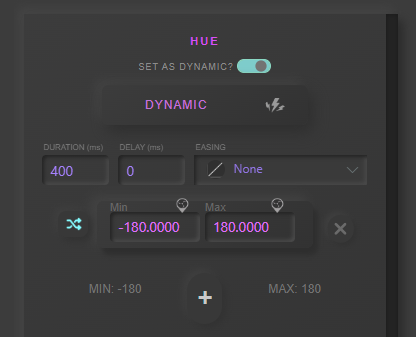
FULL, 1/2, 1/4 Framerate
![]()
![]()
![]()
To simulate a lower framerate you can click the top right button to 1/2 or 1/4 (FULL is the normal framerate). Video below demonstrates the effect it can have using a filter type 3D Effect by Exeldro
Change Source/Scene
![]()
When editing you can change the Source/Scene by clicking the padlock symbol.
Reverse Toggle
When set to on, each time the animation is played it will play either Forwards or Backwards (reverse). If the animation is added to a Stack this behaviour is ignored.
Note: This is disabled for dynamic animations (including any random settings)
Remove At End
When set to on, after the animation has finished it completely removes the filter from the source.
Note: This is disabled for dynamic animations (including any random settings)