Create Hand Animate
‘Hand Animate’ is a feature that allows you to capture moving sources within OBS and save them as an animation. Currently, it only tracks the X and Y coordinates of the source’s movement.
Create New
1. Stream Animate > Transform > + Create New Transform Animation
![]()
![]()

2. Add a name for the animation
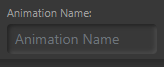
3. Select the Scene (it pre-populates with the current scene in OBS)
![]()
4. Select the OBS Source
![]()
5. Click Hand Animate button to begin
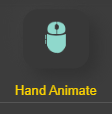
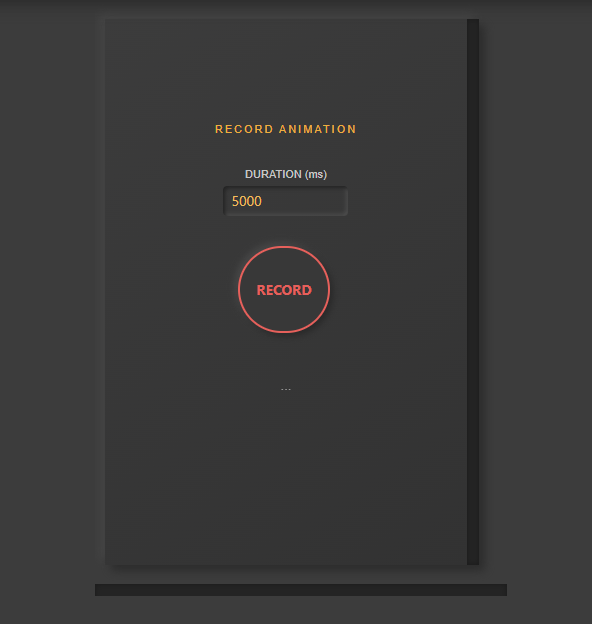
Recording
Set the Duration in ms. 1000ms = 1 second.
Press Record.
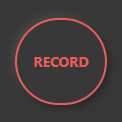
A 5 second countdown will begin…
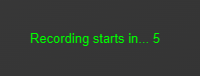
After the countdown finishes it will start recording the movements of the source in OBS. The circular progress bar will show the amount of time remaining.
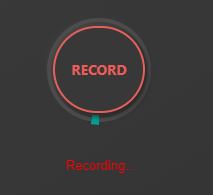
Once it finishes recording, the movements you made will automatically replay back.
Tip: Hold Ctrl while moving the source for smoother movement. It stops any snapping behaviour
Trim
You can trim the start and end of the animation. When saved and you exit, anything trimmed can not be undone.
FULL, 1/2, 1/4 Framerate
![]()
![]()
![]()
To simulate a lower framerate you can click the top right button to 1/2 or 1/4 (FULL is the normal framerate). Video below demonstrates the effect it can have.
Reverse Toggle
When set to on, each time the animation is played it will play either Forwards or Backwards (reverse). If the animation is added to a Stack this behaviour is ignored.