Create Standard Animation
Create New
1. Stream Animate > Transform > + Create New Transform Animation
![]()
![]()

2. Add a name for the animation
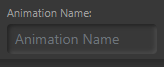
3. Select the Scene (it pre-populates with the current scene in OBS)
![]()
4. Select the OBS Source
![]()
5. Click Standard button to begin

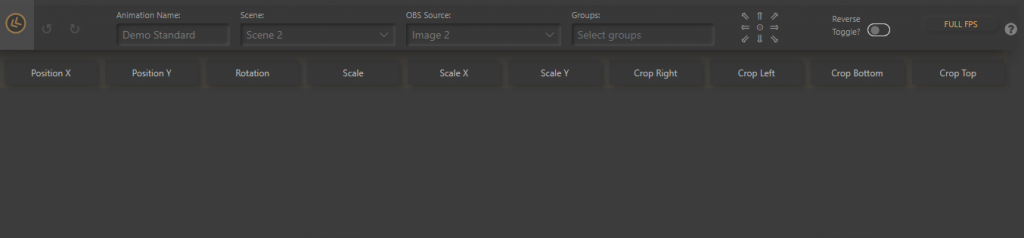
Basic Animation
1. Choose what settings you want to animate. For this example the settings will be Position X and Position Y. (X=115, Y=119)
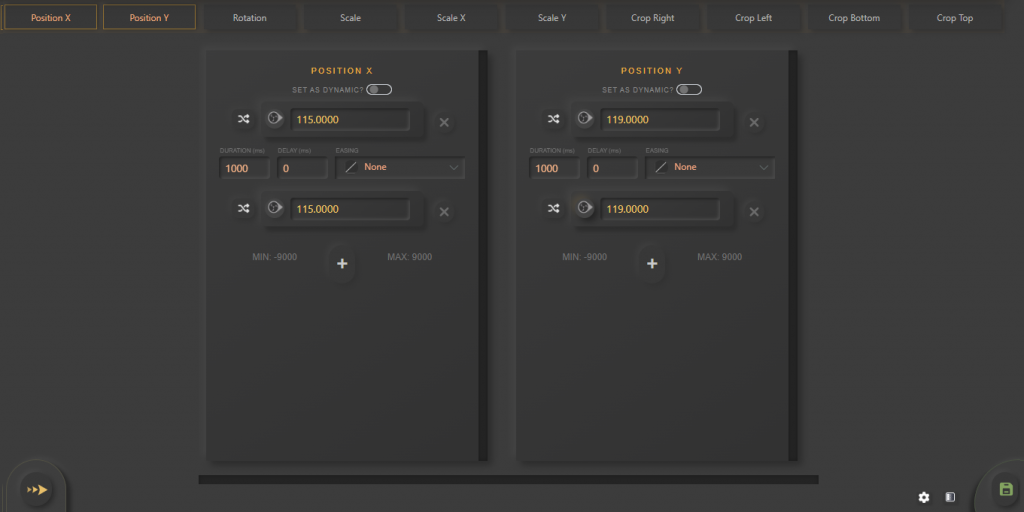
Note: It auto adds 2 ‘steps’ and retrieves the current values from OBS.
2. Move the source in OBS to where you want it’s next position to be. Or if you know the values already, type them in.
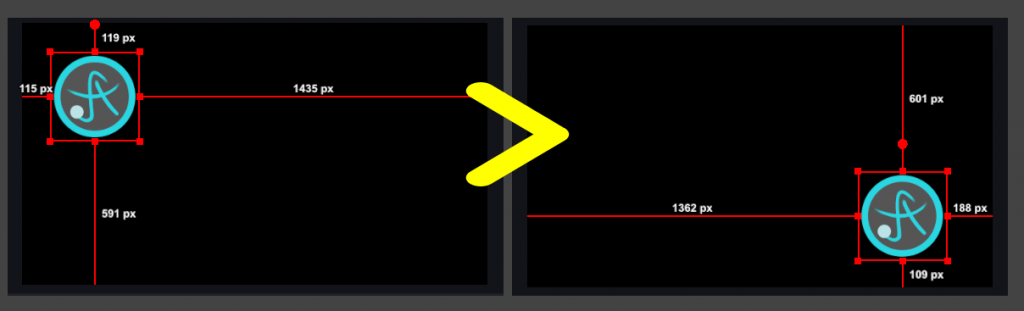
3. ![]() Click “Get Parameter from OBS” on the last row. On both Position X and Position Y in the example (X=1326, Y=601)
Click “Get Parameter from OBS” on the last row. On both Position X and Position Y in the example (X=1326, Y=601)
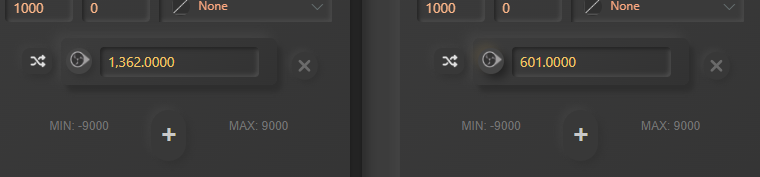
4. Enter the ‘Duration’. This determines how long it takes for the animation to complete. 1000 ms = 1 second. By default it is 1000. Make sure to change on each setting. For this example it’s changed to 3000 = 3 seconds.
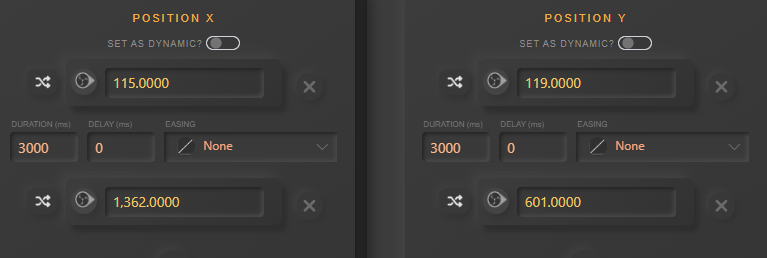
5. ![]() Play the animation
Play the animation
6. ![]() Save the animation
Save the animation
Easing Options
Add life to the animations with easing. Using the above basic animation you can change both easing settings to ‘Bounce Ease-Out’

Note: Check out this website for more info on easing https://easings.net/
TIP: Experiment with different easing functions for each setting to create even more dynamic animations. e.g. X = Bounce Ease-Out, Y = Back-Ease Out

Delay
Delaying the animation to the next step of a setting. In this example Scale has been added and all easing has been set to None . Delay to Scale 3000 (ms).
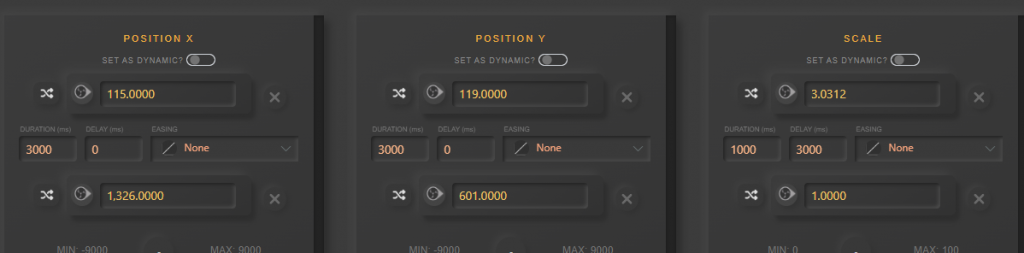
Set As Random
Setting a step as random will change the options to Min and Max value boxes. When you play the animation it randomly picks a value between Min/Max and calculates the animation with the new value. For this example using the same animation, duration was changed to 250, easing to ‘None’, no Delay and settings: Position X Min=115, Max=1362 | Position Y Min=119, Max=601 | Scale Min=1, Max = 5
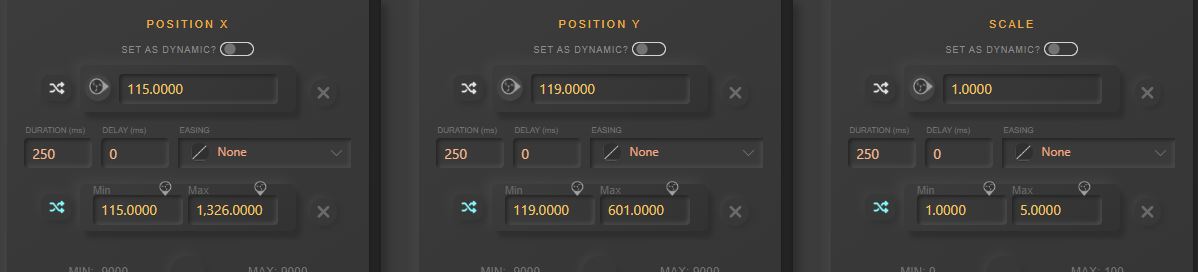
Each time the animation is played it will move to a different position and size.
Set As Dynamic
If the first step is set as Dynamic, each time the animation is played it retrieves the current value from OBS and calculates the animation with those values. In this example it uses the above random animation but makes the start steps dynamic.
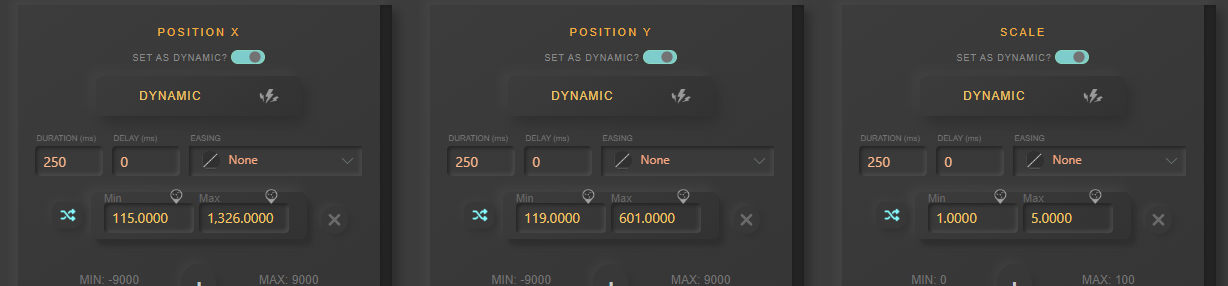
Extra Steps
![]() By adding more steps you can extend the animation
By adding more steps you can extend the animation
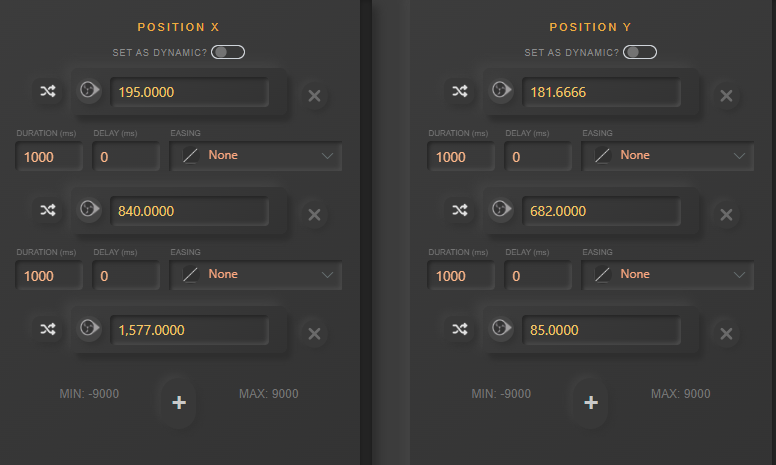
Single Step
Removing steps until one is left. This can be useful if you don’t require any animation to set new settings.
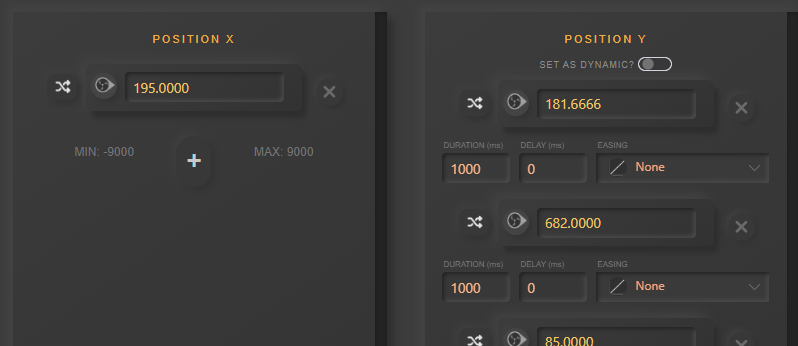
FULL, 1/2, 1/4 Framerate
![]()
![]()
![]()
To simulate a lower framerate you can click the top right button to 1/2 or 1/4 (FULL is the normal framerate). Video below demonstrates the effect it can have.
Change Scene or Source
![]()
![]()
When editing you can change the Scene and Source by clicking the padlock symbol.
Reverse Toggle
When set to on, each time the animation is played it will play either Forwards or Backwards (reverse). If the animation is added to a Stack this behaviour is ignored.
Note: This is disabled for dynamic animations (including any random settings)