Setup TTS
Requirements:
- Microsoft Account
- Azure Account
- Go to your Azure portal found here: https://portal.azure.com/
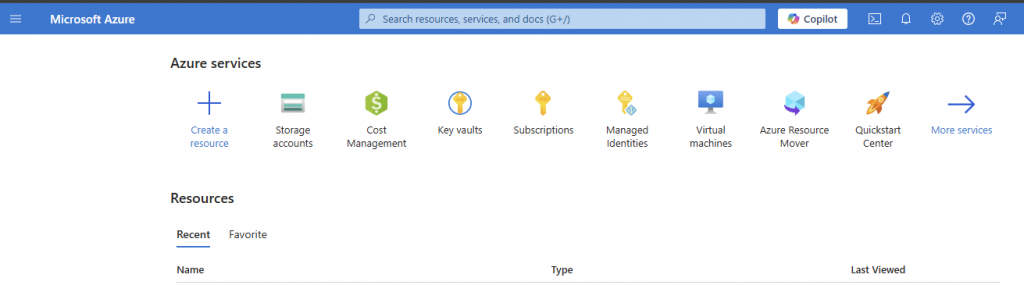
2. Search for ‘Speech Services’ at the top and click
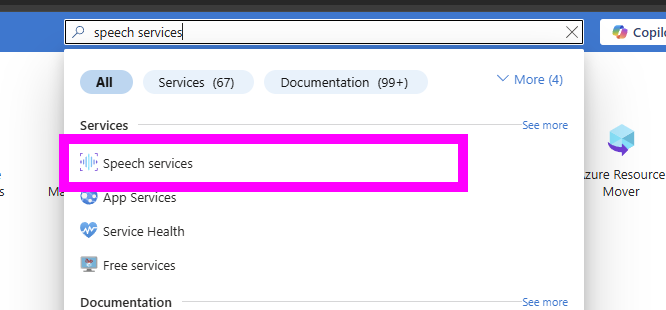
3. Click “+ Create” at top

4. Create new Resource Group – this example is named TTS Demo
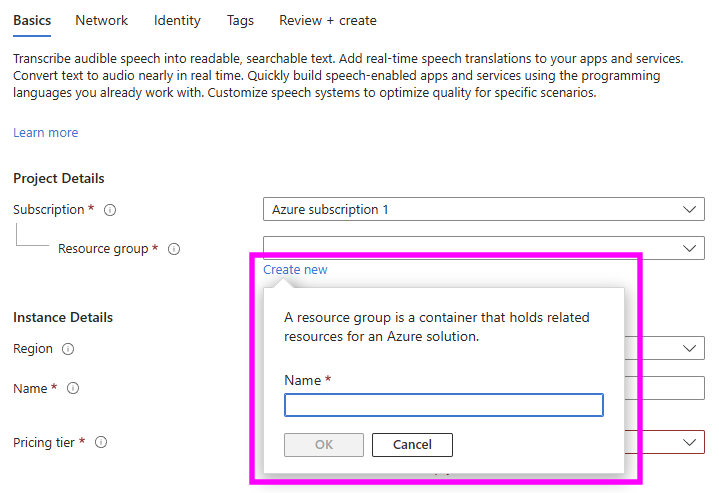
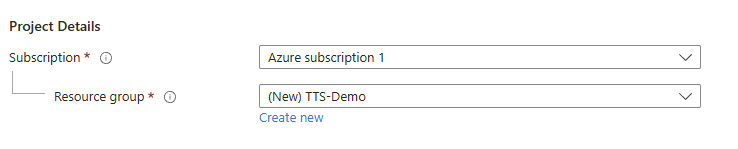
6. Select closest region to you.
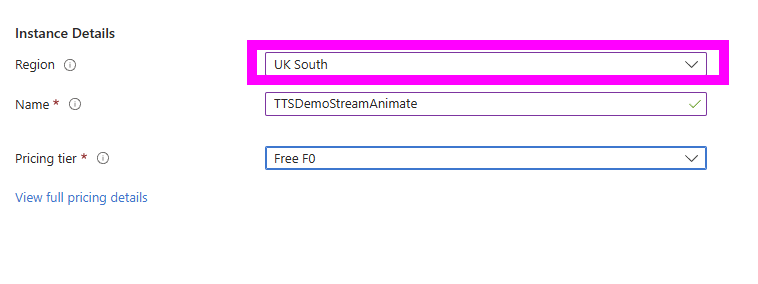
7. Give the Instance a name – this example is named TTSDemoStreamAnimate
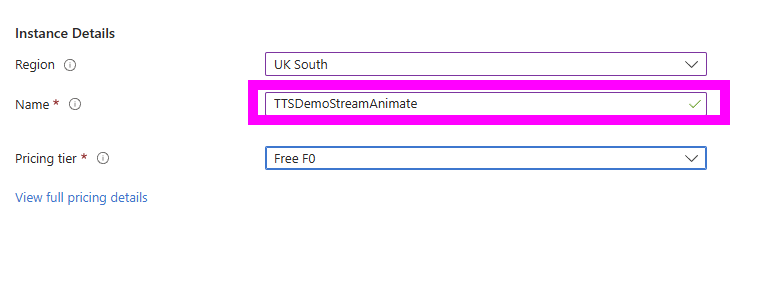
8. Select Free Pricing tier – Free F0

9. Click Review + Create at the bottom
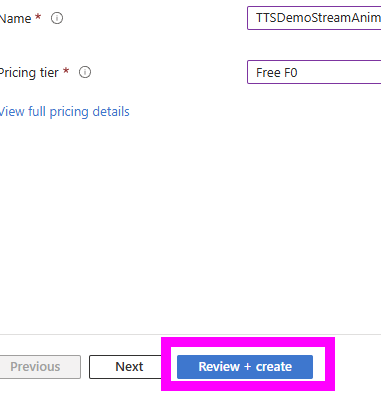
10. On next tab: Click Create
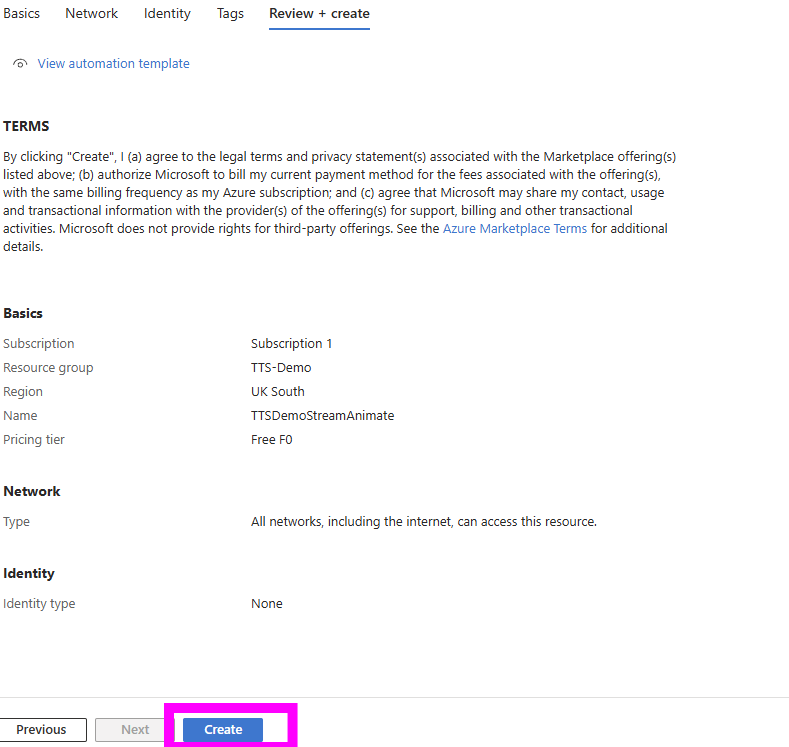
11. After the Deployment is Complete – click Go to Resource

12. On the resource page you’ll find the Key 1 and Location/Region you need to paste into Stream Animate
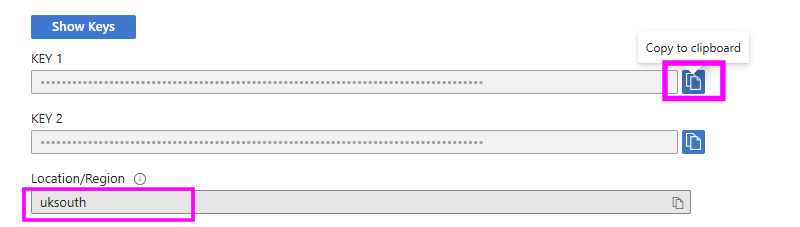
13. Navigate to TTS in Stream Animate and paste in KEy and Region
Stream Animate > Settings > TEXT-TO-SPEECH
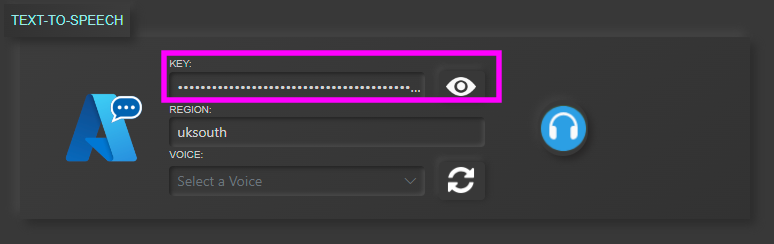
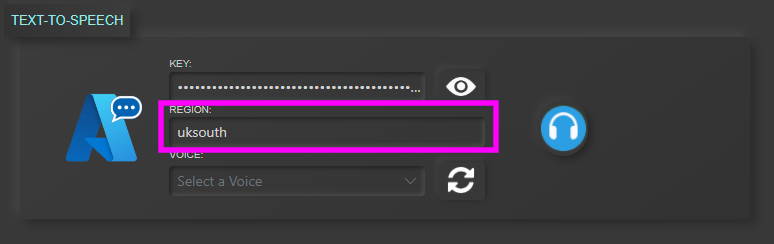
14. Click the refresh symbol to populate the Voice dropdown. – wait for a few seconds for it to load
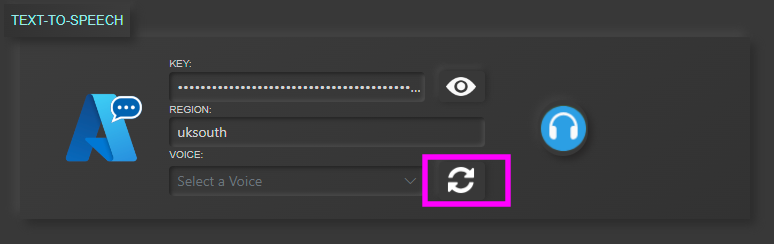
15. If the settings are correct ,it should populate and automatically select voice “en-GB-AlfieNeural”
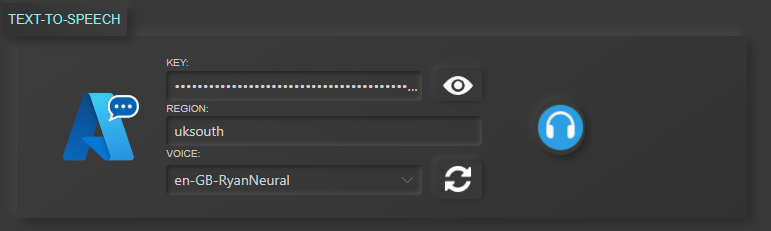
16. ![]() Test the connection. You should hear a voice saying “Testing text to speech. 1,2,3”
Test the connection. You should hear a voice saying “Testing text to speech. 1,2,3”