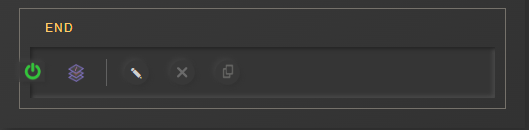Hype Train
Stream Animate > Extensions > Twitch > Link Animations
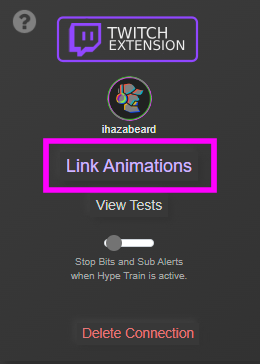
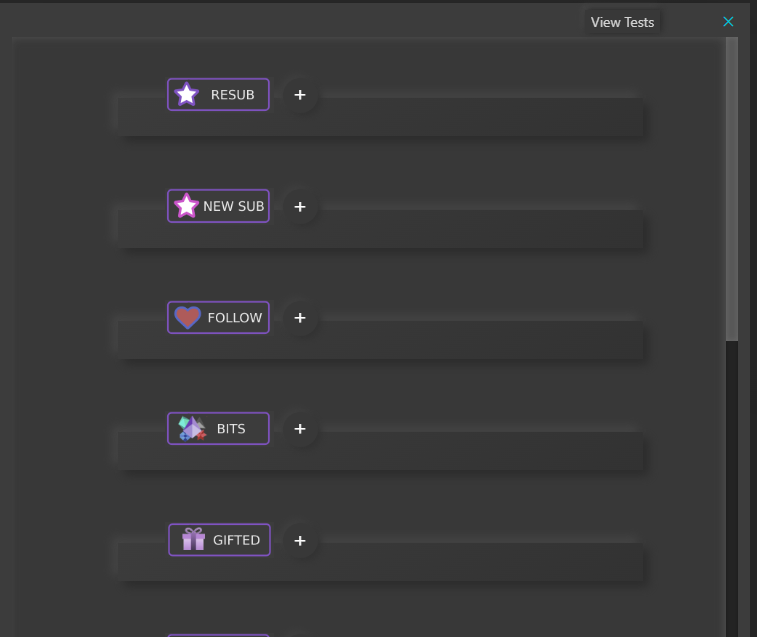
Hype Start
Click + next to Start
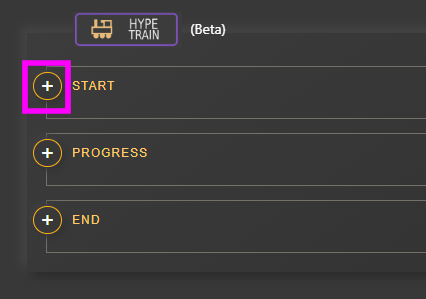
Choose animations that will play at the start of a Hype Train.
Any timers added, that are set as infinite, will automatically stop at the end of the Hype Train.
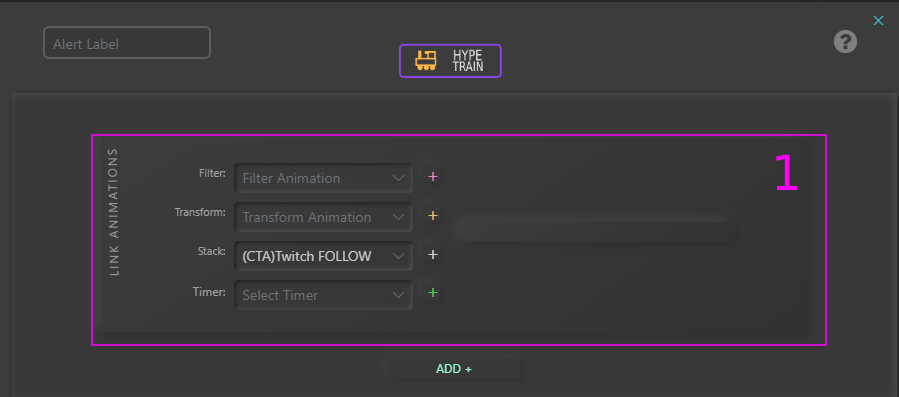
1. Link Stack, Transform or Filter Animations and Timers
Click ADD +
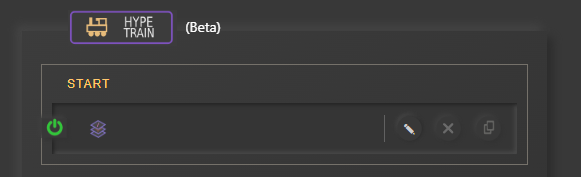
Hype Progress
Click + next to Progress
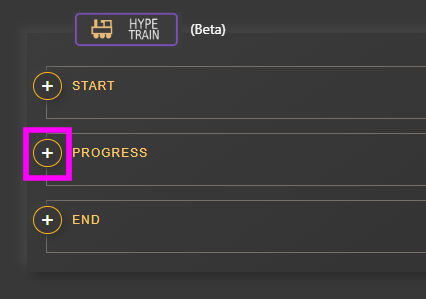
Choose animations that will play when a Hype Level is reached and add unique Bits/Subs alerts.
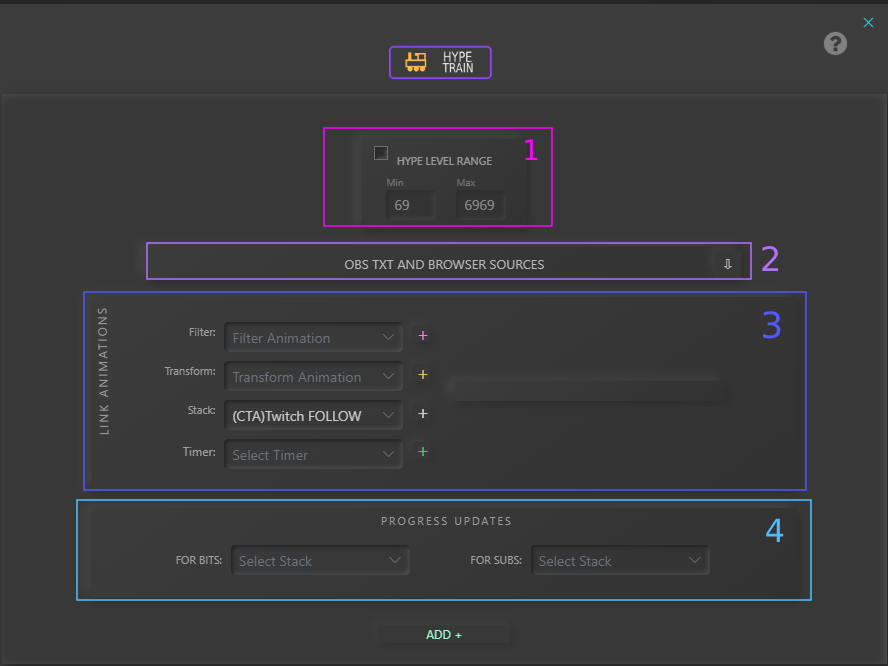
1. Hype Level Range – Will activate if the Hype Level increase is between (and including) Min and Max. The main ‘Link Animations’ will only play once within the range
2. OBS Txt/Browser Sources – Updates the source of OBS type: Text (GDI+) and Browser with data from the alerts
Reveal OBS Text/Browser Options:
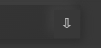
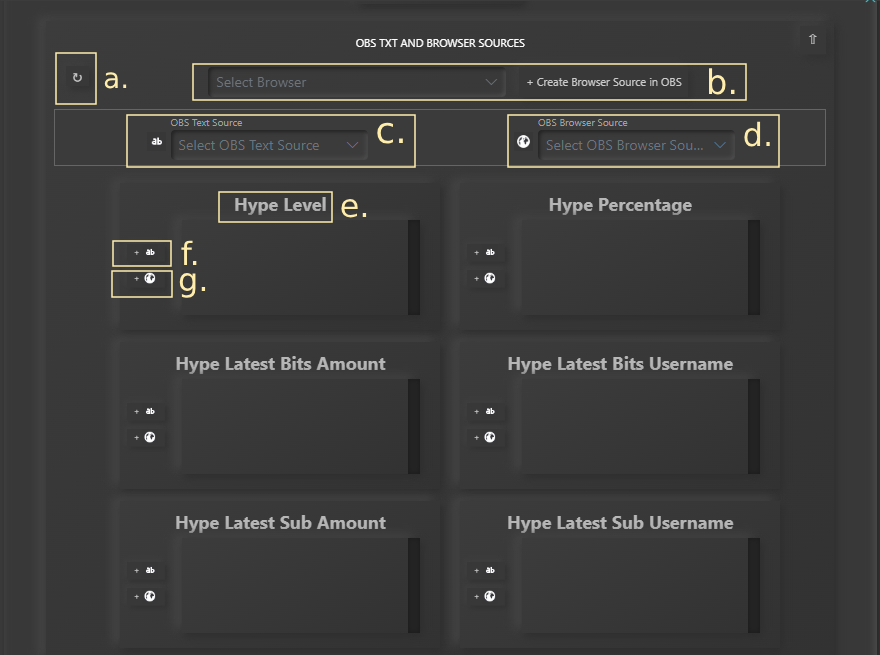
a. Refresh Dropdowns
b. Create a pre-made Browser Source in OBS. More info here Custom Browser Source
c. Select an OBS Text Source
d. Select an OBS Browser Source
e. Alert Data type name.
f. Connect OBS Text Source to Alert data
g. Connect OBS Browser Source to Alert data
3. Link Stack, Transform or Filter Animations
4. Progress Updates – When within the level range, the selected stack animations will play every time there is a Bits/Sub update. These Stack animations carry over to higher levels if none are selected (on the higher levels)
Click ADD +
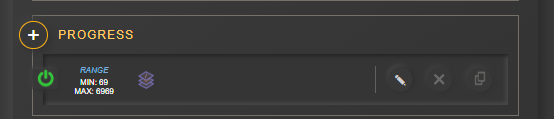
Hype End
Click + next to Start
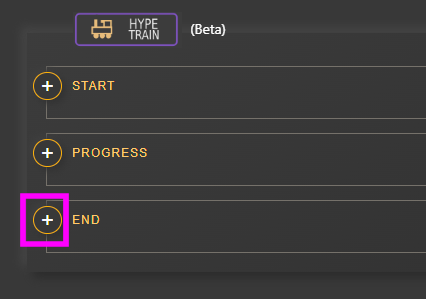
Choose animations that will play at the end of a Hype Train.
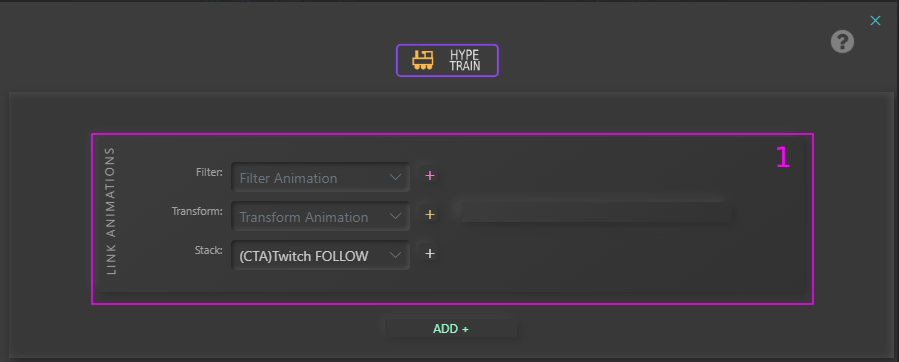
1. Link Stack, Transform or Filter Animations and Timers
Click ADD +