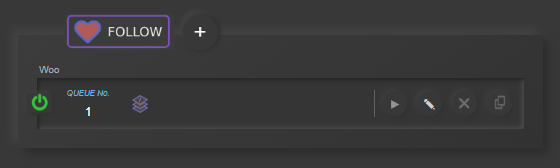Follow Alert
Stream Animate > Extensions > Twitch > Link Animations
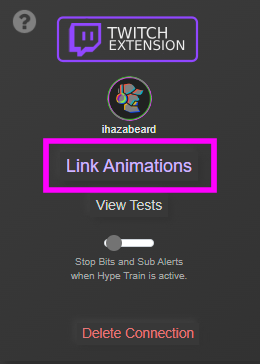
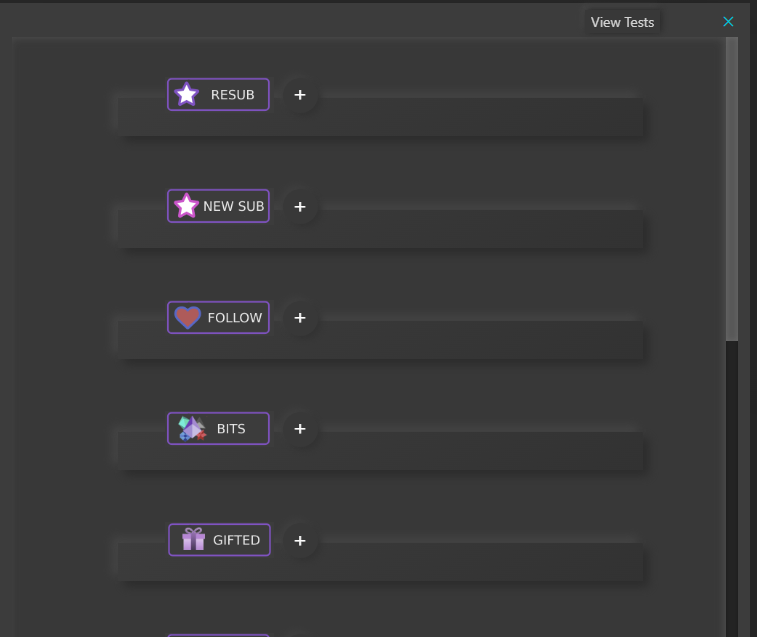
Scroll down to the alert type you want to add and click +

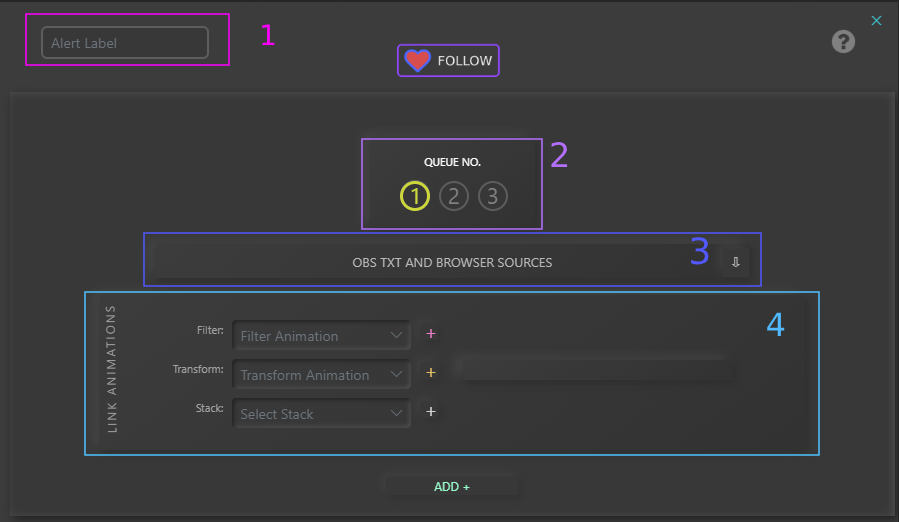
1. Optional: Alert Label – Short description of what the alert is.
2. Queue No. – Select the ‘Queue’ it will be placed in. The alert will play in sequence in the queue selected.
3. OBS Txt/Browser Sources – Updates the source of OBS type: Text (GDI+) and Browser with data from the alerts
Reveal OBS Text/Browser Options:
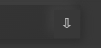
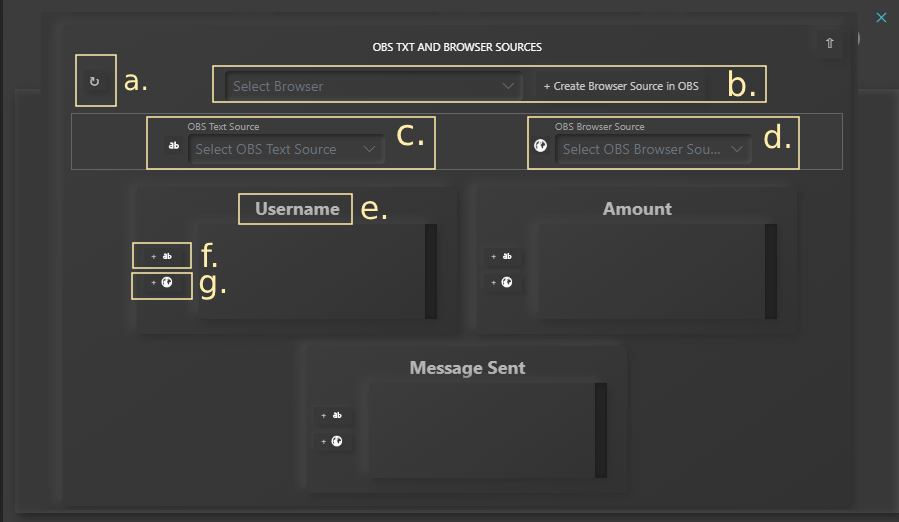
a. Refresh Dropdowns
b. Create a pre-made Browser Source in OBS. More info here Custom Browser Source
c. Select an OBS Text Source
d. Select an OBS Browser Source
e. Alert Data type name.
f. Connect OBS Text Source to Alert data
g. Connect OBS Browser Source to Alert data
4. Link Stack, Transform or Filter Animations
Click ADD +